You might have noticed that catridge images (.crt files) often cannot be loaded and used in a physical VIC using the ordinary procedure (load and reset). This is how you can fix it by using the VICE emulator monitor.
- Open the VICE emulator and attach the cartridge image using File->Attach cartridge image->generic image
- The emulator will reset. Wait until the cartridge image has started working
- Press Alt-M to invoke the VICE monitor
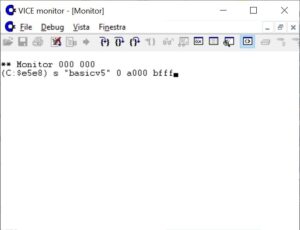 Type the following command:
Type the following command:
s "filename" 0 a000 bfff
- The catridge dump in .PRG format can now be found in the same folder where the .crt file was located, named as “filename”.

